How To Hide Affiliate Links Like The Pros!
Here it is – the promised post about how to hide Affiliate Links. I finally got around to it!:)
This is a post that has been inspired by my fellow internet marketer friend Gary Packer (Hi Gary!), who has helped me out a couple of times already when I was faced with a technical challenge on the way. He also helped me with the task of hiding my affiliate links in my ebook (which is just about finished!!! 🙂 ). What he has shown me works fantastic to hide any affiliate link anywhere – but you need to have your own self hosted blog or website to do it. Thanks for all your help, Gary!
Like many of us, I was faced with the problem of ugly looking affiliate links that everybody could see through straight away, and as you probably know, plain old ugly affiliate links will not be as successful in converting into dollars as the one’s that are more cleverly disguised.
The question was: How could I hide affiliate links so that they still redirected to my affiliate product, but looked a lot more appealing?
What I have used for most of the time over the past year is a free service called TiniURL to hide affiliate links when doing blog posts, or email promotions, or commenting on other blogs, or in forums, social networking sites…. TinyURL is actually quite a good service, the problem is though that it still doesn’t look very pretty, and people know over time that the “tiniurl” is hiding an affiliate link. Especially in the Internet Marketing niche!
So I was keen to find another way of hiding my affiliate links. And that’s what I found when I came across Gary Packer’s Blog! I noticed that his links looked rather like they were part of his blog – very clever! He had created a “Recommends” folder and within that just recommended the products he thought worth promoting. The affiliate links end up looking like this: http://www.petra-weiss.com/recommends/johnthornhillmasterclass.php
Pretty good, I thought! So I had to ask him how he did it (because I am still a learner regarding all this “stuff”). And here it is:
- First you have to create a “Recommends” folder for you blog or website on your computer. Like this:
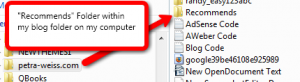
- Within that “Recommends” folder, you need to open up a notepad and copy this code into it
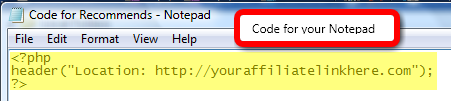 I called my notepad “Code for Recommends”. Once you have done that, you are all set!
I called my notepad “Code for Recommends”. Once you have done that, you are all set! - Every time you want to promote an affiliate link now, the first thing you have to do is put the affiliate URL in where it says “youraffiliatelinkhere.com” (it is usually a www. address). Like this (I had to block out the nitty gritty of my affiliate link…):

- Then you have to save this code as a php file. To do this, click on “File” – “Save As…” and you will see the window below pop up. You now need to name the File what you want to name it – so if I want to promote Wealthy Affiliate, I name it “WealthyAffiliate.php”. Please be aware that upper and lower case DO matter, so if you want to use the link later on your site or anywhere else to promote, you need to make sure to display it exactly like you named it, including upper and lower case. It is also extremely important to name the file “.php” at the end, otherwise this whole thing won’t work. It is also important to save it as “All Files”, or if you have the option in your dropdown menu as “php file/document” or something (I only had “Text Documents” or “All Files” to choose from). It won’t work otherwise.
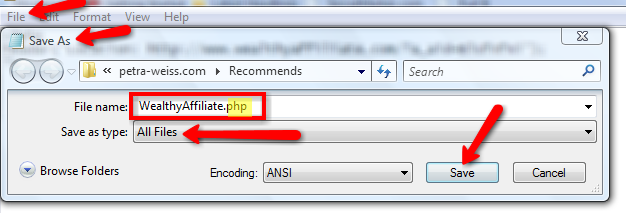
- Next you will have to head over to your FTP Program and connect to your webspace (that’s why I said you have to have a self-hosted blog or website). I have to assume that you have done this before and hopefully know your way around in there a little 😉 What you have to do is create a “Recommends” folder in your public_html folder for your blog/site. Now, I am with FileZilla, so what I explain here is done within FileZilla. You might have a different File Transfer Program (FTP), but they all work very similar once in. – So when you have logged into your webspace, click on “public_html”. Then right click on the empty folder to create a “new directory”. Name that new directory “recommends”, then click on “OK”. Just like I do here:
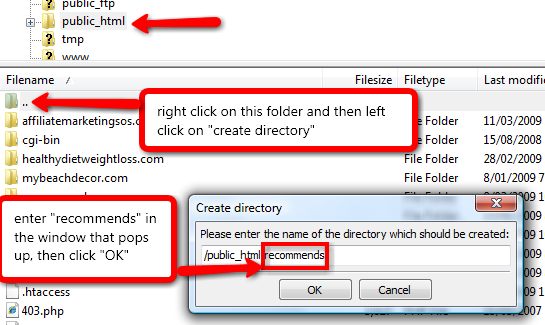 Yeah, you have got a recommends folder!
Yeah, you have got a recommends folder! - All that’s left to do now is to upload your previously created php-file to your new “recommends” folder in your webspace. As you are in the FTP program already, this is easy. Find the “Recommends” folder on your computer (within FileZilla, your computer files will be on the left and your webspace on the right. Some FTP programs have it the other way around). Once you have located it, click on it until you find the php-file you created earlier. Mine is the “WealthyAffiliate.php” file. So I left click on my “WealthyAffiliate.php” file and then drag it to the “recommends” folder in my webspace and drop it in there! DONE!
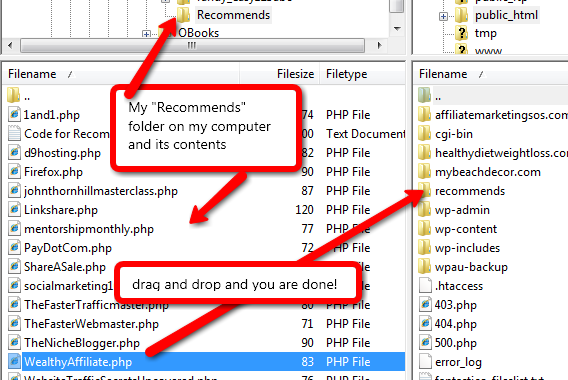
- So go ahead and test it! Your new hidden affiliate link should read like this (just on your blog’s URL, of course!): http://www.petra-weiss.com/recommends/WealthyAffiliate.php
I hope you have had success with it! Once you have done it a few times, it will be a lot easier. It sounds very complicated, but is not really so. It’s just something that is quite hard to put down on paper (like so many things having to do with the technical side of websites!!!)
And the good thing is, you will not have to create a “recommends” folder in your webspace every single time, that is something that gets done only the first time you set it up. Then it’s there, and all you have to do is create your php file and upload it to the existing “recommends” folder on your webspace.
There you have it – how to hide affiliate links like the pros!
About the Author (Author Profile)
Comments (6)
Trackback URL | Comments RSS Feed
Sites That Link to this Post
- The Ultimate WordPress Guide | August 24, 2010









Hey Petra cool post. Im working on a tool that will allow you to do the same thing but without doing it manually. Use an interface to pull it from a database and you can do some tracking to see where your traffic is coming from.
On a side not was wondering if you had gotten round to creating a facebook page for promoting your different business?
@Brendan, sounds cool! I haven’t created a facebook page yet – something I will have to look into! Thanks for mentioning it.
Hi Petra,
WOW, is the word the work and thought thats gone into creating this post is tremendous, and i too usr tinyURLto cloak my links, and i love the screenshots i use Snagit 9..
Anyway hats off to you Petra great blog….Ed.
.-= Ed´s last blog ..Magic List Bot..Paul Ponna Doris sings Opera? =-.
I wish I had found your blog before I built my website.
Seb Carsson recently posted…Palm Tree Decor Accessories
thanks a million ,
i literally pulled my hair out to hide a link before i saw this.
this was extremely helpfull.
thanks again